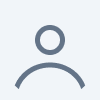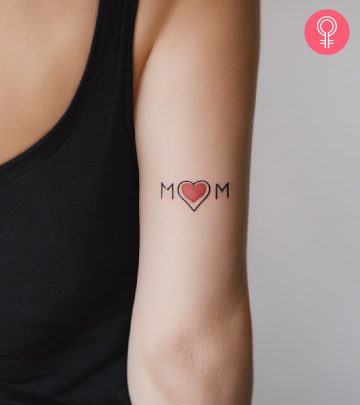This Is What The Top Row Of Keys On Your Computer Are For. They’re There To Make Your Life Easier.

Image: iStock
Has it ever occurred to you why there are 12 keys labeled F1-F12 on the top row of your keyboard? You may have definitely made use of them to make changes to the volume or brightness of your display screen, but that is only because the keys come with little images that guide you to do so. Cheater.
Have you ever wondered what function the rest of those blasted F-keys have, though? Well, today, I am going to unveil the mystery behind these keys and their not-so-obvious functions. (Do keep in mind that different operating systems and models may have assigned different purposes for these keys.)
Depending on the width of your keyboard, you may have more keys on your top row, but all keyboards have at least 14 keys. These include an ‘Esc’ key in the top left corner that allows you to minimize applications that are in full-screen mode, followed by 12 F-keys and at least one more different key in the far right corner of your keyboard, which allows you to eject a disc if you use a simple Apple keyboard, or three keys that have the functions ‘Print Screen’, ‘Scroll Lock’, and ‘Pause/Break’ if you use a simple keyboard for Windows operating systems.
Let’s take a closer look at those 12 F-keys (short for function keys) present on most keyboards and their unique functions:
F1
On a computer that uses a Windows operating system, pressing F1 along with the ‘Windows’ button at the same time opens the ‘Help’ menu. This shortcut lets you access the Help menu, where you can search for various things depending on the program that is currently running.
On a computer that uses a Mac operating system, pressing F1 causes the brightness of your display screen to get dimmer by one unit.
F2
If you are working on a document in Microsoft office and want to refer to another document, you do not need to click on File and Open, and choose the document you want to open. You can simply press the keys Ctrl+Alt+F2 to reach the Documents menu.
Another function for the F2 key in Windows Explorer is to allow you to edit the selected folder and make a change to the name of a highlighted file.
On computers that operate on Mac, pressing F2 increases the brightness of your display screen by one unit.
F3
Pressing F3 on Windows Explorer allows you to quickly access the ‘Search’ menu.
If you are working on Microsoft Word and are unable to use the Caps Lock button on your keyboard, pressing Shift+F3 allows you to change from lowercase to uppercase.
Pressing F3 on third party Internet browsing applications, such as Chrome and Firefox, allows you to quickly access the ‘Search’ menu.
On computers that run on Mac, pressing F3 allows you to view all the windows on various applications that are currently open and running. It is a nifty way to quickly jump from one application to another.
F4
Pressing Alt+F4 in Windows closes the window that you are working on.
Pressing F4 also helps you move the cursor to the search bar on applications such as Internet Explorer.
On computers that run on Mac, pressing F4 allows you to open the ‘Launchpad,’ which is a fast way to find and open the applications installed on your hard disk.
F5
In Microsoft Office, pressing F5 opens the ‘Find and Replace’ bar.
F5 also allows you to open a presentation in Microsoft PowerPoint.
You can refresh a webpage on an Internet browser by pressing F5.
On computers that run on Mac, pressing F5 dims the keyboard backlight.
F6
On Word, pressing F6 takes you to the next page.
Pressing Ctrl+F6 on Word allows you to view all the documents you currently have open.
On computers that run on Mac, pressing F6 increases the brightness of the keyboard backlight.
F7
In Microsoft Word, pressing Alt+F7 allows you to perform a Spell Check whereas pressing Shift+F7 opens the Thesaurus.
F8
Pressing F8 in windows allows you to navigate in the Safe Mode.
On Mac, pressing F8 allows you to pause/play a song/video.
F9
Pressing F9 in Word updates the ‘fields.’ Merging F9 with Ctrl inserts new ‘fields’ in Word.
F10
Allows you to access the ‘Menu’ bar.
Pressing Ctrl+F10 in Word maximizes the window size.
Pressing F10 on Mac allows you to mute the sound.
F11
Pressing F11 in Internet browsing applications allows you to toggle between full screen and window screen sizes.
On Mac, pressing F11 reduces the sound by one unit.
F12
On Microsoft Word, pressing F12 opens the ‘Save As’ option, pressing Shift+F12 allows you to save a document, and pressing Ctrl+F12 opens a Word document.
On Mac, Pressing F12 allows you to increase the sound by one unit.
Now that you know all the secrets to being a computer whiz, go ahead and blow your friends’ or colleagues’ minds with your new tech skills! Prepare to be accused of being a computer geek, though. Oh well!